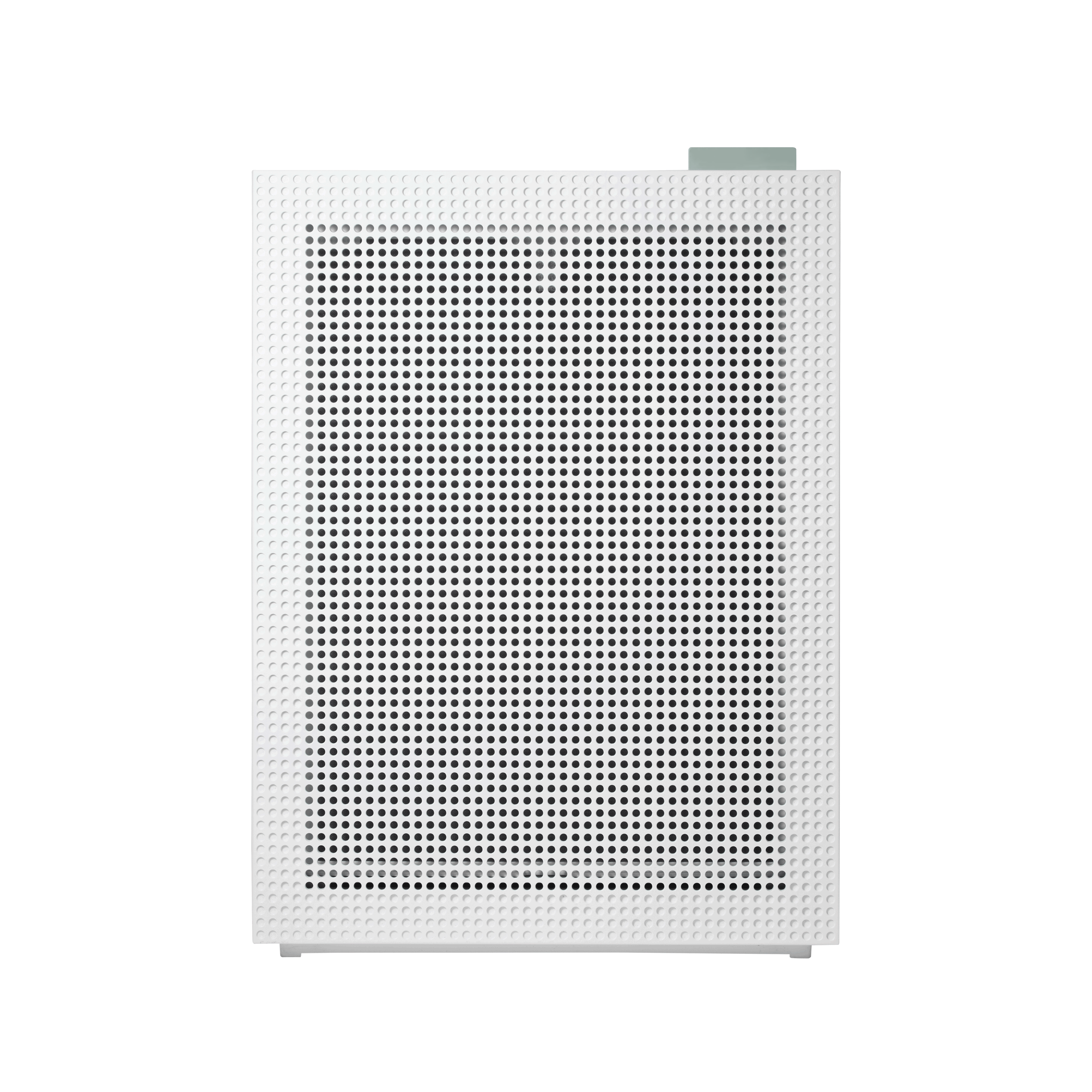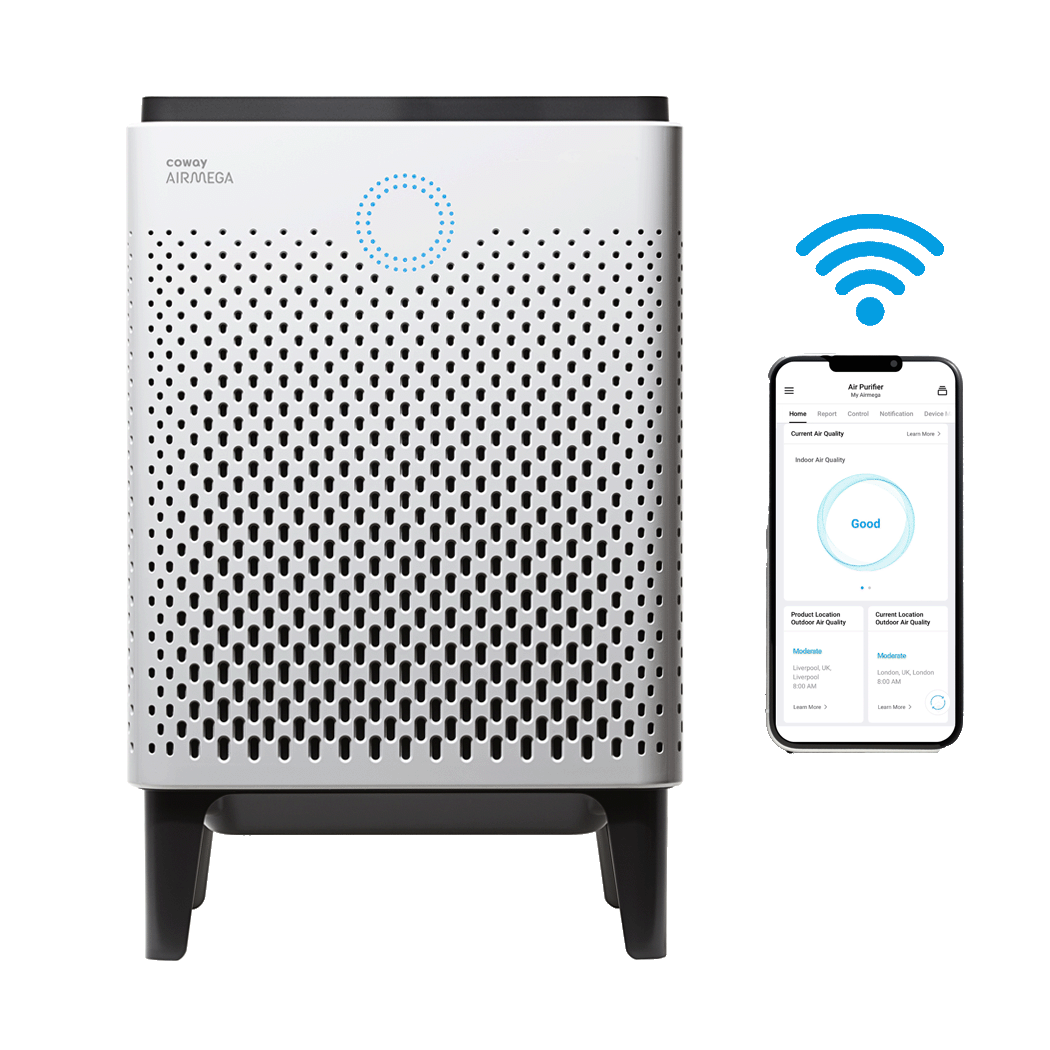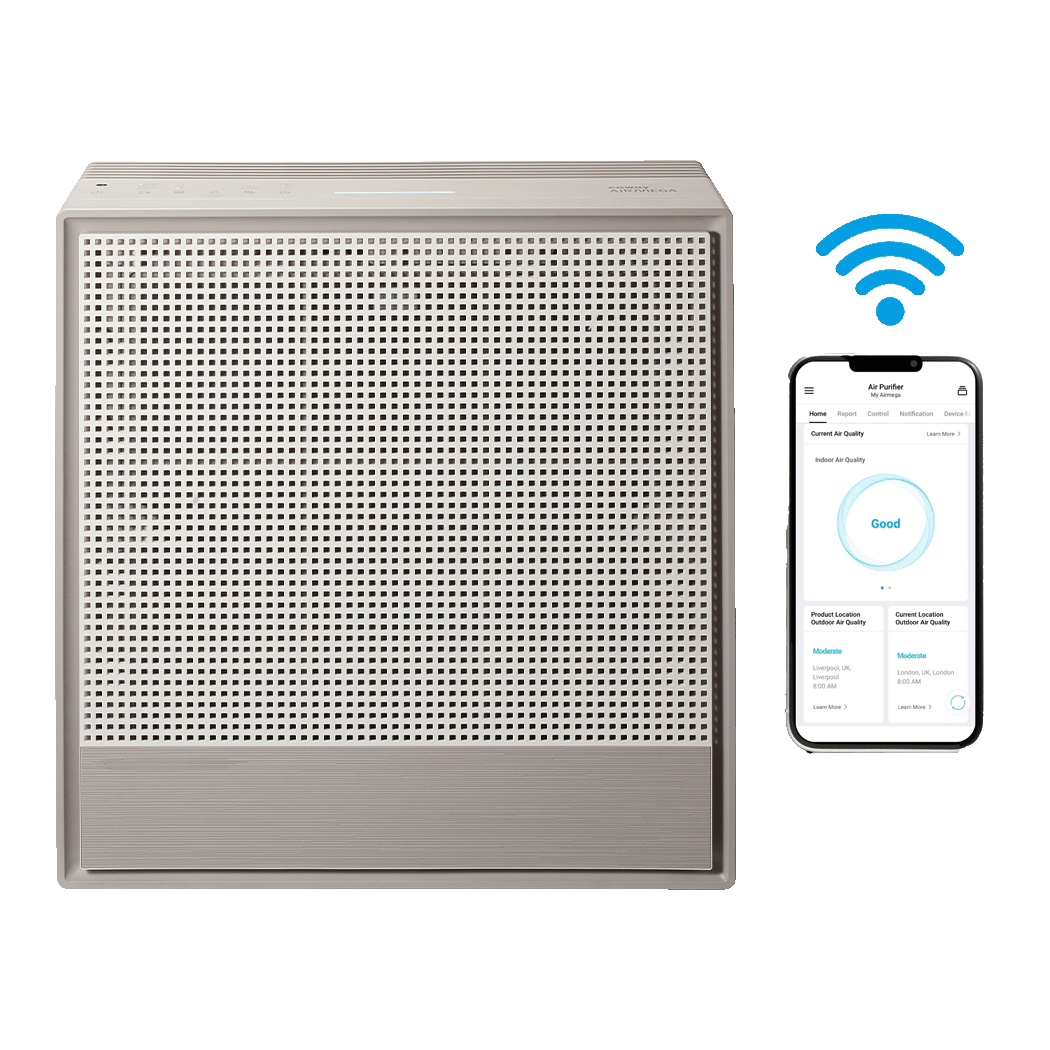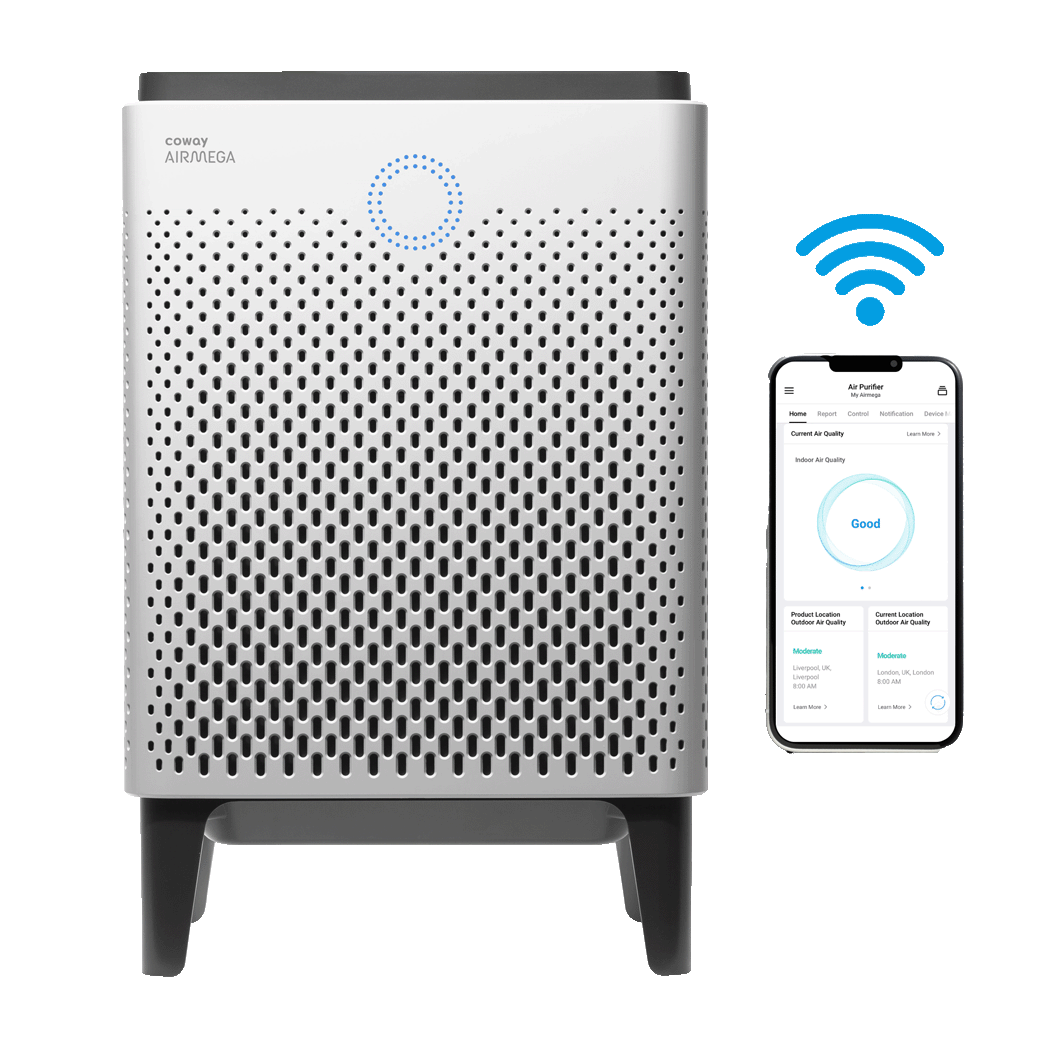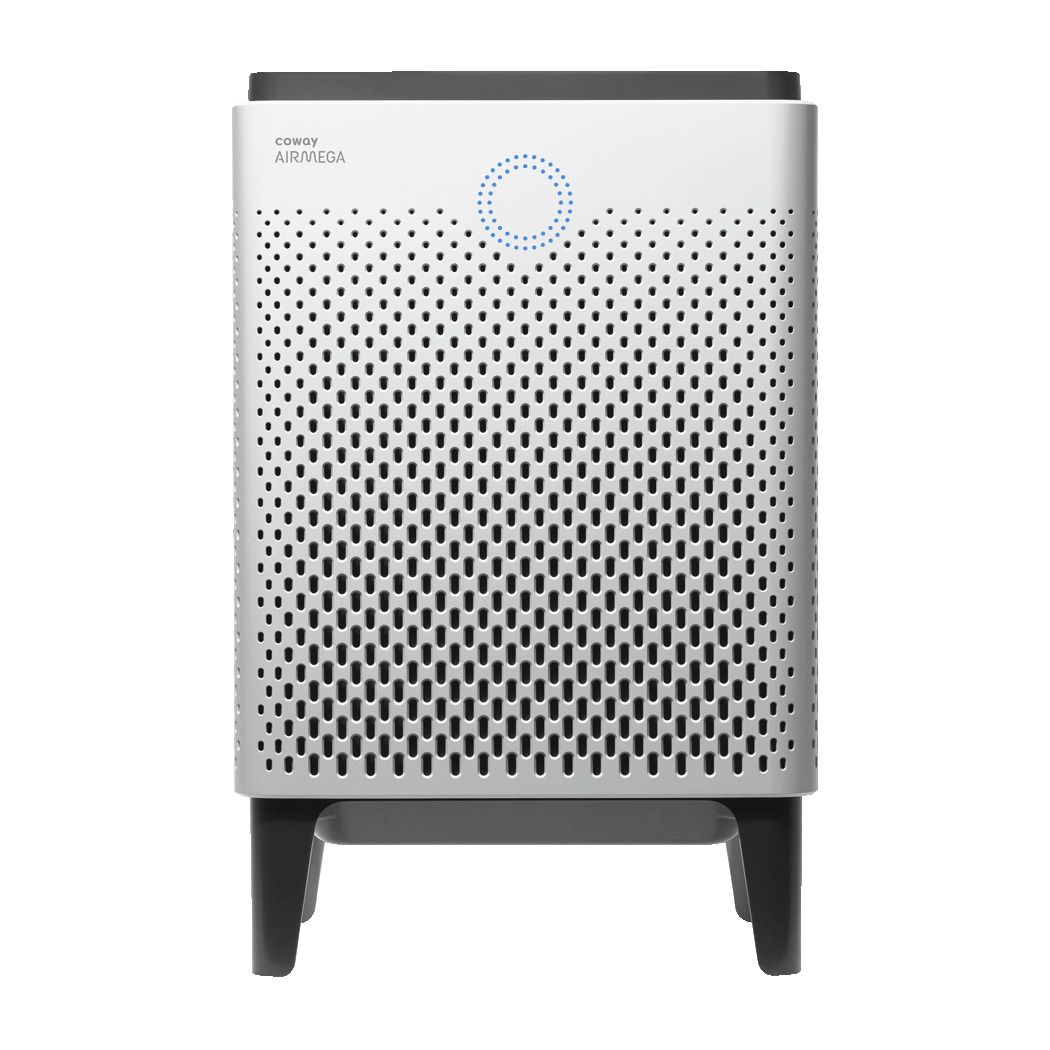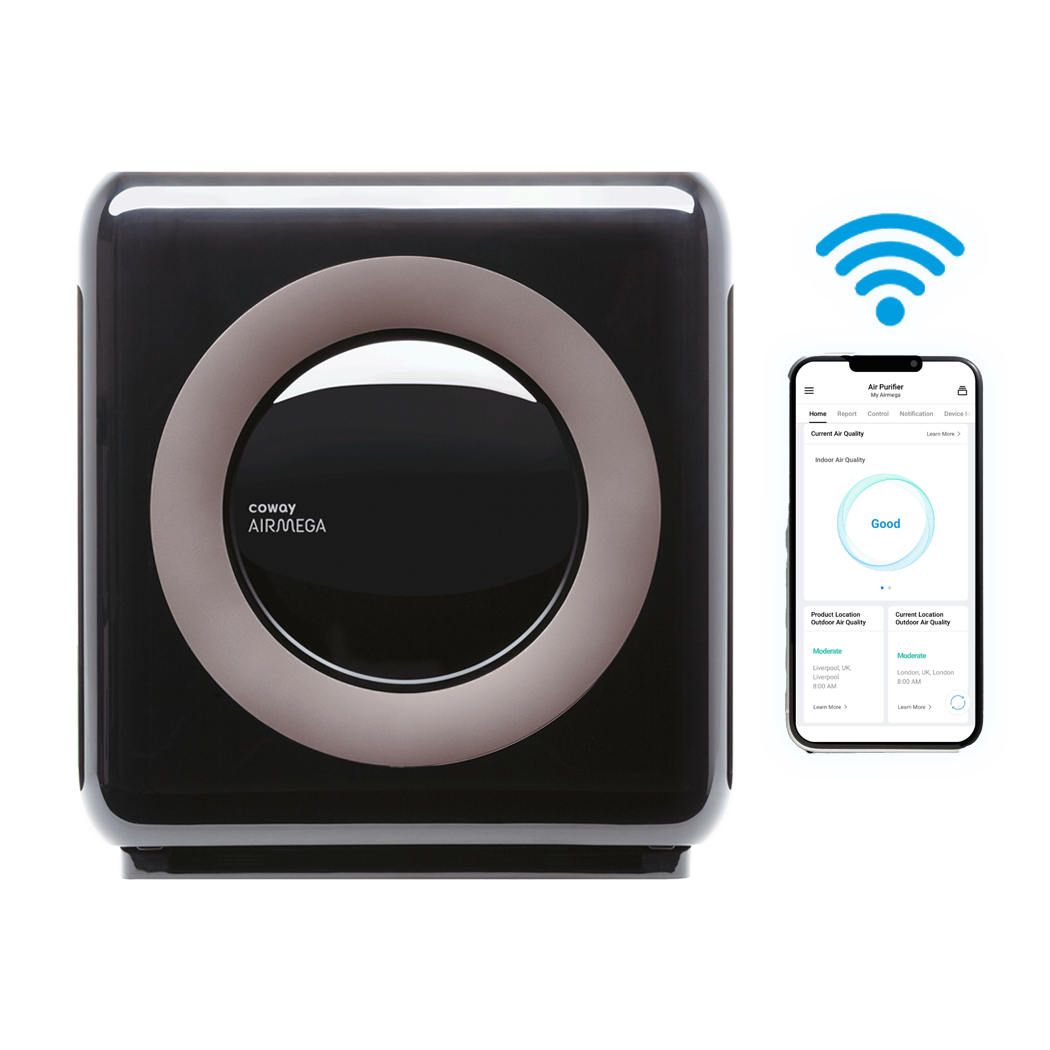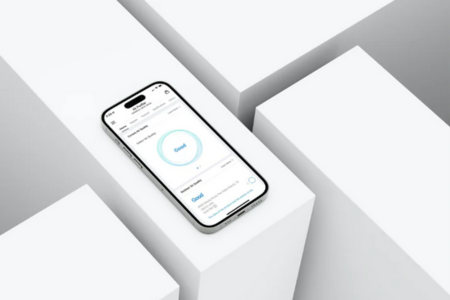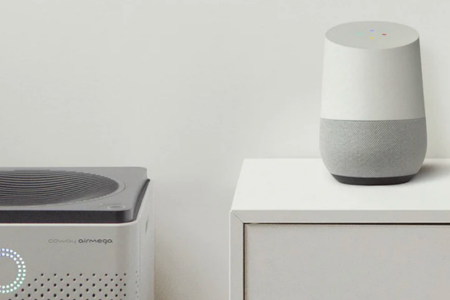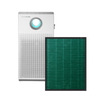Getting Started
Pairing Airmega with Alexa
Alexa device paired and connected to the network.
Coway Air Purifier (AP-1512HHS, Airmega 300S/400S-ONLY) paired and connected to the network – Smart App & Pairing
Open the Alexa app.
Search 'Coway Smart Home' under the 'Skills' tab
Click 'Enable Skill' on Coway Smart Home, in-app, then log in using the Coway IoCare App ID/PW to verify device(s)
If connected, you’ll receive a message saying 'Coway Smart Home has been successfully linked'
Test the Air Purifier commands as you wish!
By default, your air purifier’s nickname is 'Airmega'.
If you have more than one Airmega in your home, you will need to give each of your Airmega units a nickname in order to control them using Alexa. This name will be used every time you issue a command to Alexa.
Command List Alexa
Power ON: Alexa, turn (nickname) on.
Power OFF: Alexa, turn (nickname) off.
Fan Speed Level One: Alexa, change (nickname) fan speed to level one.
Fan Speed Level Two: Alexa, change (nickname) fan speed to level two
Fan Speed Level Three: Alexa, change (nickname) fan speed to level three.
Fan Speed Low Level: Alexa, change (nickname) fan speed to level low.
Fan Speed Medium Level: Alexa, change (nickname) fan speed to level medium.
Fan Speed High Level: Alexa, change (nickname) fan speed to level high.
Smart Mode: Alexa, change to (nickname) smart mode.
Auto Mode: Alexa, change to (nickname) auto mode.
Sleep Mode: Alexa, change to (nickname) sleep mode.
One HourTimer: Alexa, set (nickname) sleep timer to one hour.
Two Hours Timer: Alexa, set (nickname) sleep timer to two hours.
Four Hours Timer: Alexa, set (nickname) sleep timer to four hours.
Eight Hours Timer: Alexa, set (nickname) sleep timer to eight hours.
Light On: Alexa, turn (nickname) light on.
Light Off: Alexa, turn (nickname) light off.
FAQ Alexa
Please check if the Airmega and your Alexa device are both connected to a stable network.
If the problem persists after fixing the possible network issue, determine which device is not working properly by checking the Airmega using the iOS/Android application and using other (non-Airmega) commands.
For additional help, please go to:https://www.amazon.com/help/alexa/quickfixes.
If the Airmega application is not working, it may be due to the following reasons:
The server may be down (notification will be sent for scheduled maintenance). If you receive a notification of 'Server maintenance. Please try later', it means that we’re working on the server and should be back up in few hours.
Check if the Airmega is powered on. Airmega will only recognize command(s) to power on the device when off.
The device may not be plugged in.If the problem consists, please contact us on our website, we’re here to help!
Alexa might not be hearing you correctly or your Airmega might not be correctly linked to Alexa.
For help with fixing these issues, please go to:
https://www.amazon.com/help/alexa/quickfixes.
Note: The Airmega may recognize the command up to 10-seconds after the device is turned off.
This error message means that the Airmega unit is disconnected from Alexa.
This means the Airmega is currently not turned on.
Load more
Any questions? Get in touch